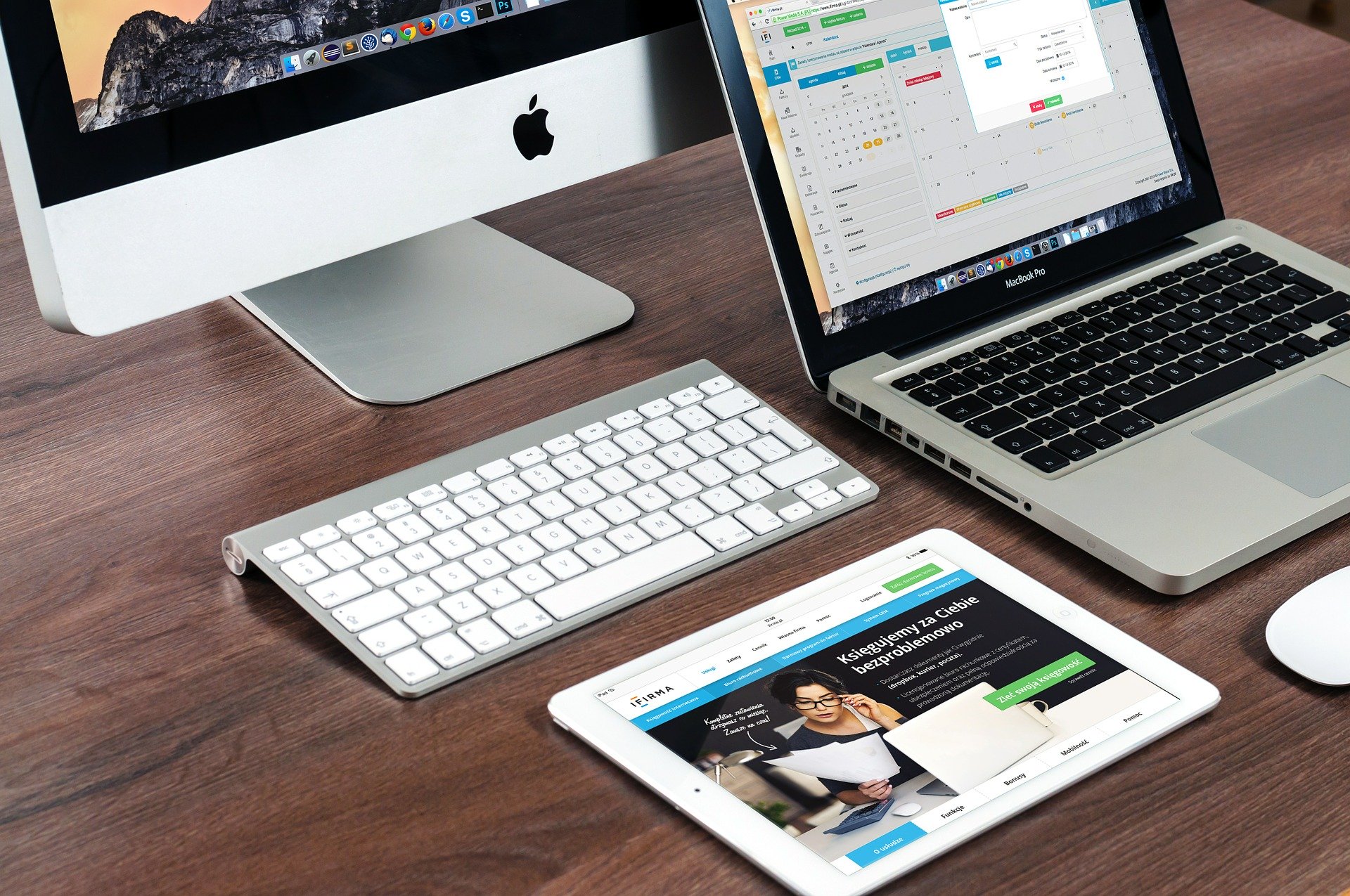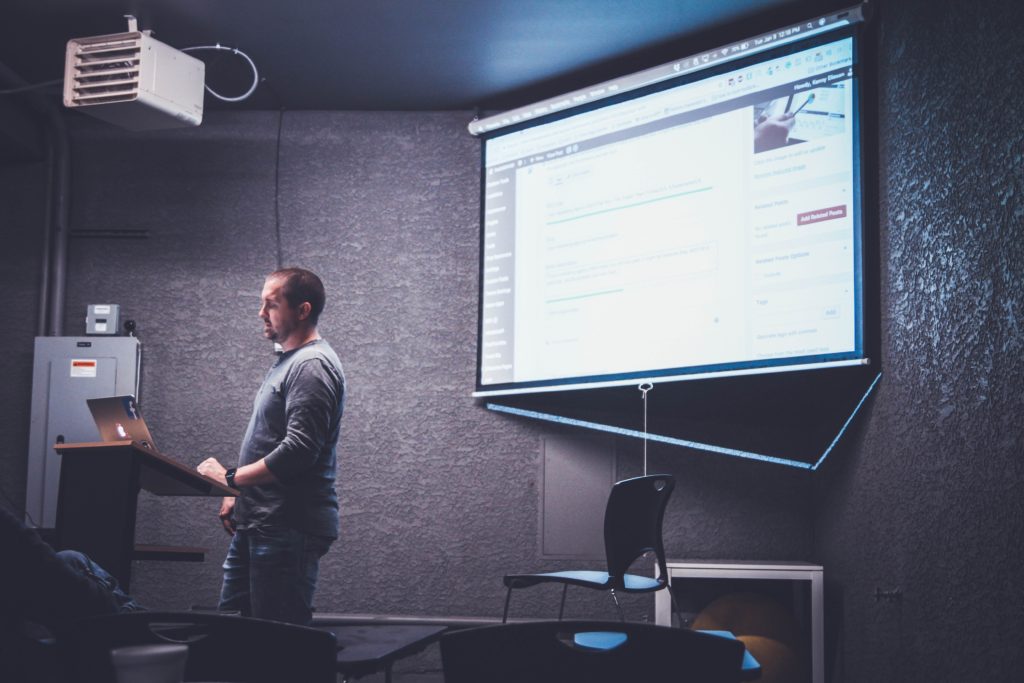Easymp network projection mac – How to do it
If you are looking for a guide on how to use EasyMP software for your MAC and Macbooks to project over the network with your Epson projector, then you are at the right place.
What is EasyMP?
EasyMP is a software that was made specifically for Epson projectors. It is a IP based application that allows any Device to connect to Epson EASY MP compatible projectors over the network.
Easy MP can be used as long as the projector and the computer is on the same network.
How to install and use EasyMP on Mac.
Make sure both the projector and the Mac computer are on the same network.This will allow them to communicate.
1. Once they are on the same network, download the EasyMP software for MAC here.
2. Open EasyMP by double clicking on the downloaded file,
3. Sometimes it will not be able to open, go to System preferences, then to Security and Privacy, click on the lock icon below, on the Allow apps downloaded from settings, tick Anywhere. Save it.
4. On first open, you will need to set it up, Select “Advanced Connection Mode” and check the box to “Set the selected connection mode as default…”.
5. Click OK to save.
Once the set-up is done, everything should be good to go, to start using EasyMP, click manual search and then enter in the IP address of the projector and then it will search.
Once found, click on the projector and then click Connect.
You should be good to go.
Basic troubleshoot
If the projector cannot be found it is highly likely that it is turned off or not on the network, to test if the projector is present on the network.
Use terminal, use the command “ping” then the IPaddress.
eg. ping 192.168.0.3.
If it’s sending and receiving bytes, then it can see it on the network, if not it is not seeing it.
Make sure that the projector is turned on and is also connected on the network. Sorted!